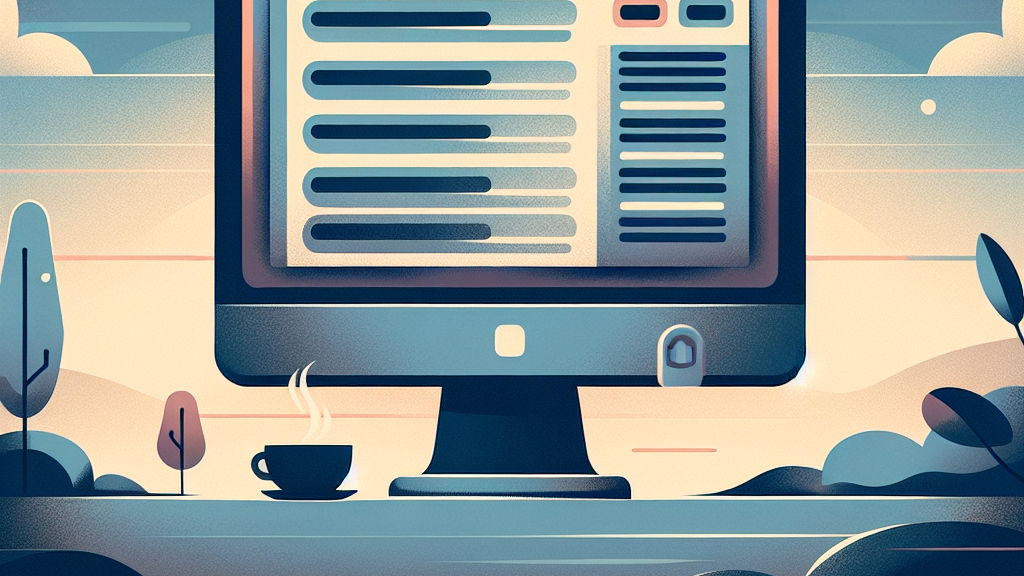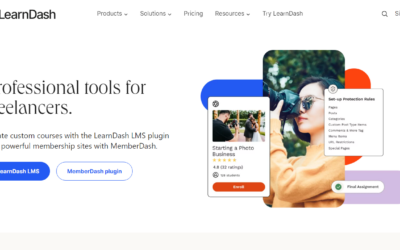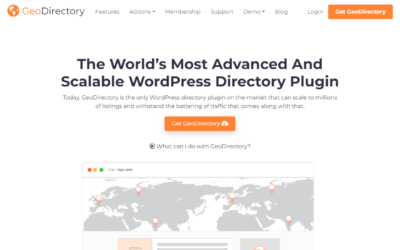WordPress Maintenance Checklist
WordPress site can seem like a daunting task at first. Ensuring it operates at peak performance involves more than just publishing new blog posts; it means ensuring the website’s overall health which encompasses multiple aspects, some quite technical in nature. But have no fear, in this blog post, we’re here to guide you through a comprehensive WordPress Maintenance Checklist.
Regular website maintenance plays a pivotal role in ensuring your site remains secure and up-to-date. This includes everything from minor tasks like changing administrative passwords to more complex ones like optimizing the images on your site. Not only will this prevent potentially significant issues in the future, but it will also improve your website’s performance and security.
Let’s delve into the crucial aspect of a WordPress Maintenance and explore some important tasks you can perform to ensure you’re on top of this. With the right knowledge, maintenance strategies, and tools, you can make sure your site runs like a well-oiled machine.
- Change all your WordPress passwords
- Create a complete backup of your website
- Check and update all WordPress files
- Check and delete spam comments
- Test all your WordPress forms
- Optimize your WordPress database
- Run performance tests
- Find and fix 404 errors
- Find and fix broken kinks
- Perform a thorough content and SEO audit
- Optimize images on your WordPress site
- Review WordPress security logs
- Troubleshoot maintenance tasks
- In conclusion
Change all your WordPress passwords
Securing your WordPress site requires vigilance and one of the first steps you can take towards this goal is changing your passwords regularly. It might seem like a small, insignificant step, but it can actually save you from considerable trouble. Whether it is your admin password, FTP accounts, or database password, changing them periodically can provide an essential layer of security against potential cyber threats.
If hackers manage to crack your password, they could gain unauthorized access to your website, leading to malicious activities that could disrupt your business, damage your reputation, and compromise sensitive user data.
Therefore, it’s always wise to create strong, unique passwords that are hard to guess, and change them often. For added peace of mind, you might want to consider using a secure password manager plugin on your WordPress site. These tools encrypt your passwords and store them safely, making your WordPress site more secure.
So, as the first and perhaps most crucial step on your WordPress Maintenance Checklist, ensure that changing all your passwords is regularly done.
Create a complete backup of your website
The digital world is unpredictable. Despite our best precautions, unexpected events can occur—from a sudden server failure to a cyberattack—that could erase or corrupt your website’s data. This is where a full backup of your website can come to the rescue.
A complete backup includes keeping safe copies of your entire website – all its files, stories, plugins, themes, and databases. In the unfortunate event of your website being compromised, a full backup allows you to restore your site to its pre-disaster glory.
The process can be done manually, but it’s often more convenient and efficient to use a trusted WordPress backup solution. Plugins such as UpdraftPlus and BackWPup are reliable tools for creating comprehensive backups and can be programmed to do so on a regular schedule.
Take note that storing multiple backups is a good practice, especially when major updates are applied or significant changes are made on the site. Optimally, these backups should be stored in different locations, such as your personal hard drive, cloud storage like Google Drive or Dropbox, and an offline backup service. This ensures that you have redundancy in your backup strategy, making the recovery process a lot smoother when needed.
So, make website backup a high-priority task on your WordPress Maintenance Checklist. It’s more than a security measure—it’s complete peace of mind.
Check and update all WordPress files
Keeping your WordPress files, themes, plugins, and core files up-to-date is an imperative step in your WordPress Maintenance Checklist. These updates not only introduce new features but often include bug fixes and security patches that can greatly enhance your website’s performance and security.
The first thing you need to ensure is that your WordPress core files are updated. Updating your WordPress version is simple and can be done from the Updates section of your WordPress dashboard. However, before you proceed with any updates, remember to create a backup of your site to avoid any potential mishaps.
Once your WordPress core is updated, move on to the themes and plugins. Always keep an eye out for new updates. Outdated themes and plugins can present security vulnerabilities, and also potentially cause compatibility issues with the latest version of WordPress. Also, remove outdated and deactivated plugins to maintain a clean, functional website with reduced load times.
There are reliable plugins available such as Easy Updates Manager, that allow automatic updates for WordPress core files, plugins, and themes. This can be a huge timesaver, especially for those managing multiple WordPress sites.
Remember, routine is key to WordPress file maintenance. Regularly checking and updating your WordPress files ensures your site is running the latest and most secure versions, offering the best possible experience for your users.
Check and delete spam comments
Comments can be a double-edged sword. While they are a great indicator of user engagement and generate valuable interactions on your website, they can at the same time become a source of distraction, particularly if they are spammy in nature. Irrelevant or spam comments not only clutter your website, but they can also impact your site’s performance negatively and harm your SEO rankings.
Regularly checking and deleting spam comments is crucial in maintaining a clean and productive site. WordPress includes a built-in functionality to moderate comments, so you can manually review and delete spammy comments. However, depending on the size of your site and the volume of interactions, this task can become time-consuming.
Luckily, there are efficient plugins like Akismet, a default plugin in every new WordPress installation, that can automate this process for you. Akismet screens and filters out spam comments allowing you to focus on authentic engagement. It’s highly effective and trusted by millions of users worldwide.
Maintaining an open and spam-free space is a must for any WordPress administrator. It incentivizes your audience to participate more, knowing that they are engaging in a trustworthy and well-maintained platform. Keep spam in check – your website visitors, and your peace of mind will thank you.
Test all your WordPress forms
Forms are an integral part of any WordPress website. They serve as the primary communication interface between you and your users, allowing them to reach Forms are an integral part of any WordPress website. They serve as the primary communication interface between you and your users, allowing them to reach you directly for inquiries, subscriptions, registrations, or purchases. Therefore, ensuring all your forms work as expected is a mandatory task in your WordPress Maintenance Checklist.
Whether it’s a simple contact form, a complex custom survey, or a checkout page, every form should be tested periodically. You need to ensure they’re not only user-friendly and efficient, but also that submissions are received successfully. Regular testing can help identify issues with form submission or any technical glitches.
Consider these questions while checking your forms: Do the forms submit properly? Are the correct notifications or success messages displayed after the form is submitted? Are the form submissions reaching the correct inbox or database? Is CAPTCHA working as expected? The answers to these questions can help ensure your forms are working optimally, and you’re not losing out on potential leads or contacts.
If you’re using a form plugin, it’s also important to ensure it’s up to date. Contact Form 7, Ninja Forms, and Gravity Forms are few popular WordPress form plugins known for their reliability and regular updates.
Remember, a well-functioning form can greatly increase the chances of user interaction and conversion on your site. By regular testing and updating, you can ensure they serve their intended purpose without any issues.
Optimize your WordPress database
An efficient, well-optimized database is at the heart of any high-performing WordPress website. Every action on your website involves your database, from users saving their profiles to admins publishing new posts. Over time, the database gathers additional “dead weight” in the form of trashed items, spam comments, unused tags, etc., which can slow down your website’s performance.
Optimizing your database involves cleaning up unnecessary data (like stale data, redundant drafts, spam/trashed comments) and reorganizing the way data is stored to improve efficiency. This can considerably speed up your WordPress site while also freeing up valuable storage space.
Fortunately, optimizing your WordPress database doesn’t require deep technical understanding. Plugins like WP-Optimize and WP-DBManager can help automate this process, providing safe and reliable database optimization and cleanup.
Furthermore, always ensure to take a backup before performing an optimization. That way, in the unlikely event that something goes wrong, you can always revert your site to its previous state.
In conclusion, regular WordPress database optimization should be a high-priority task on your maintenance checklist. It’s a relatively simple process, but the impact on your website’s performance can be significantly beneficial.
Run performance tests
Nothing can be more detrimental to your website’s success than a slow browsing experience. In today’s digital landscape, speed is everything. In fact, studies have shown that even a one-second delay in load time can lead to a 7% decrease in conversions. This is why running regular performance tests should be part of your WordPress Maintenance Checklist.
Performance tests assess the speed and efficiency of your website, helping you identify issues that could be affecting its speed. This could include bloated code, large unoptimized images, inefficient database queries, or slow hosting servers. The tests offer insights that can help you make necessary adjustments to optimize your website’s loading speed and overall performance.
One tool you can use to perform these tests is Google PageSpeed Insights. It’s efficient, easy-to-use, and offers valuable recommendations. Another useful tool is GTmetrix, which provides thorough analysis and actionable tips.
Remember, regular performance testing allows you to monitor your website’s loading speed over time, maintain excellent user experience, and even improve your SEO rankings. So, run those performance tests and give your site the speed it needs to succeed.
Find and fix 404 errors
A well-maintained website goes beyond just loading quickly and looking good; it also means providing users with error-free navigation. This is where fixing 404 errors, also known as “Page Not Found” errors, comes into the picture. Regularly scanning your website for 404 errors and rectifying them is an important part of your WordPress Maintenance Checklist.
404 errors usually occur when a page has been deleted or moved, and the server does not find the requested URL. In addition to creating a poor user experience, these errors, if left unresolved, can also potentially affect your site’s SEO. Search engines like Google could diminish your site’s SEO ranking if they encounter multiple 404 errors.
So how do you find these 404 errors? Tools like Google Search Console and plugins like Redirection can help you effectively track 404 errors. Once found, you can fix the error by restoring the missing page, redirecting the broken URL to another page, or removing the incorrect link altogether.
In conclusion, maintaining a 404-free website provides your visitors with trouble-free navigation and keeps your SEO efforts on track. Dedicate regular maintenance time to find and fix these errors, ensuring that your WordPress website stays healthy and user-friendly.
Find and fix broken kinks
Broken links can prove detrimental to your WordPress website’s user experience and SEO efforts. Just like 404 errors, they lead to dead ends and can be quite frustrating for users, which might deter them from returning to your site. In addition, search engines spot broken links and consider them as a factor in your site’s overall quality, thus affecting your rankings negatively.
Broken links are usually caused by a change in the URL of linked content, deletion of the linked content, or misspelled URL. Therefore, routinely identifying and rectifying such broken links should be included in your WordPress Maintenance Checklist.
Finding broken links manually can be a tedious process, especially if your website is large and has numerous pages. Fortunately, there are several excellent automated tools and plugins that can help. Online services like Broken Link Check and the WordPress plugin Broken Link Checker can be used to scan your website for broken links and report any that are found.
Once identified, you can choose to either correct the link if it was misspelled, replace it with a relevant active link, or remove it if it’s no longer necessary.
In conclusion, maintaining a website free from broken links signifies high-quality user experience and diligent SEO practice. The task might seem minor, but the impact on your site’s credibility and ranking is notable. So, ensure you regularly check and resolve any broken link issues.
Perform a thorough content and SEO audit
Ensuring your WordPress website’s content is up-to-date and fully optimized for SEO is a vital aspect of your maintenance regime. This involves regularly evaluating your website’s content and SEO (Search Engine Optimization) elements, identifying areas of improvement, and making necessary adjustments.
A comprehensive content and SEO audit can include reviewing the relevancy and accuracy of your site’s content, checking for duplicate content, ensuring correct use of meta titles and descriptions, proper usage of keywords, up-to-date link structure, and much more.
Maintaining an active blog? Make sure the information and stats mentioned in older posts are still accurate and relevant. Check if your internal and external links are pointing to the correct destinations. Assess your site’s metadata to ensure each page’s title and description are unique and relevant. Look at your website through the lens of mobile optimization, as well, since search engines like Google prioritize mobile-friendly websites in their search results.
Fortunately, conducting an SEO audit doesn’t have to be a manual task. Numerous tools like Screaming Frog’s SEO Spider and SEMrush can provide comprehensive audits, revealing areas that need attention. WordPress plugins like Yoast SEO can also be instrumental in optimizing individual pages for SEO.
In conclusion, a thorough content and SEO audit is a reliable way to ensure your WordPress site is functioning at its best and reaching its full potential in search rankings. Make the audit a regular part of your maintenance routine, and your effort will certainly pay off in higher user engagement and better search engine rankings.
Optimize images on your WordPress site
Images play a crucial role in the success of any website. They break up heavy text content, make your site look more attractive, capture user attention, and aid in telling your story. However, images also add a significant amount of data to your website. If not optimized properly, this additional data can slow down your site and negatively impact both user experience and SEO.
Image optimization involves reducing the file size of your images without compromising on their quality. Smaller file sizes mean your site loads faster, which improves both user experience and search engine rankings. Optimization also includes using the correct file types. For example, formats like JPEG are generally better for photographs, while formats like PNG are better for images with clear lines and blocks of color.
Also, don’t forget to include alt-text to your images. Not only is it important for website visitors who use screen readers, but it also helps search engines understand what the image is about, contributing to improved SEO.
WordPress has several plugins that can help with image optimization. Plugins like Imagify, Smush, and ShortPixel automatically compress and optimize the images on your site.
In conclusion, regular image optimization should be a key aspect of your WordPress Maintenance Checklist. It keeps your site lighter, faster, and more accessible—translating into better user experience and higher search engine rankings.
Review WordPress security logs
In today’s digital landscape, the safety of your WordPress website should be of utmost concern. Cyberattacks are on the rise, and a compromised website can result in lost data, disrupted operations, damaged reputation, and potentially costly recovery operations. This is why regularly reviewing your WordPress security logs should be an essential part of your maintenance routine.
Security logs provide a record of events on your website, such as login attempts, password changes, plugin installations, and other system and user activities. Regularly checking these logs can help you identify suspicious behavior or attempted security breaches, thus allowing you to act promptly and prevent any damage.
Consider using robust security plugins like Sucuri or Wordfence. These plugins monitor your website for potential threats, keep detailed security logs, and send alerts in case of a suspected security issue. This way, you’re informed in real-time and can take necessary action swiftly.
Take note that after every WordPress core or plugin update, it’s good practice to check security logs to ensure everything is running smoothly and no new warnings or errors have occurred.
Remember, prevention is always better than cure, especially when it comes to website security. Regularly reviewing your WordPress security logs will help you stay ahead of any potential security threats and ensure your website remains safe and secure.
Troubleshoot maintenance tasks
While following your WordPress Maintenance Checklist, it’s likely that you may encounter issues or errors. Certain tasks may not run as expected, or you might notice some unexpected behaviour on your website. This is where troubleshooting becomes important.
Troubleshooting involves identifying what’s causing an issue and then finding a solution. It could be a problematic plugin, a theme incompatibility, a server configuration error, or something else. You might have to review error logs, test your website on different devices, or try deactivating plugins one-by-one to find the culprit.
Plugins like Health Check & Troubleshooting can be a handy tool for this process, providing a suite of checks and diagnostics to help find and fix common issues. Remember to backup your website before attempting any major troubleshooting or making significant changes.
Returning to an error-free and smoothly running website gives the best user experience. It assures visitors that your website is reliable, secure, and well managed. It also frees up your time, allowing you to focus more on content creation and less on bug fixing.
In conclusion, troubleshooting is an essential part of WordPress maintenance. Stay equipped, stay prepared and ensure that your website runs with zero hiccups, propelling your online presence.
In conclusion
The value of website maintenance cannot be emphasized. Just as frequent tune-ups keep your vehicle running at peak speed, your WordPress website need regular check-ups and adjustments to ensure optimal performance and security.
Our comprehensive WordPress Maintenance Checklist should help you keep your website healthy and operational. It handles all aspects of website maintenance, from upgrading WordPress files and changing passwords to eliminating spam comments and optimizing the database.
WordPress is a powerful tool at your disposal, and with proper maintenance, you can optimize its capabilities, protect your data, and give an excellent user experience. This can lead to more site traffic, better user engagement, and a higher SEO ranking. Your efforts may provide higher returns, both in terms of customer satisfaction and corporate profitability.
Maintaining a WordPress website can seem like a lot of work, but with proper preparation, regular attention, and the correct tools, you can keep it running smoothly and quickly. Remember that managing your WordPress website is not a one-time activity, but rather a continuous commitment. Continue learning, improving, and, most importantly, maintaining.