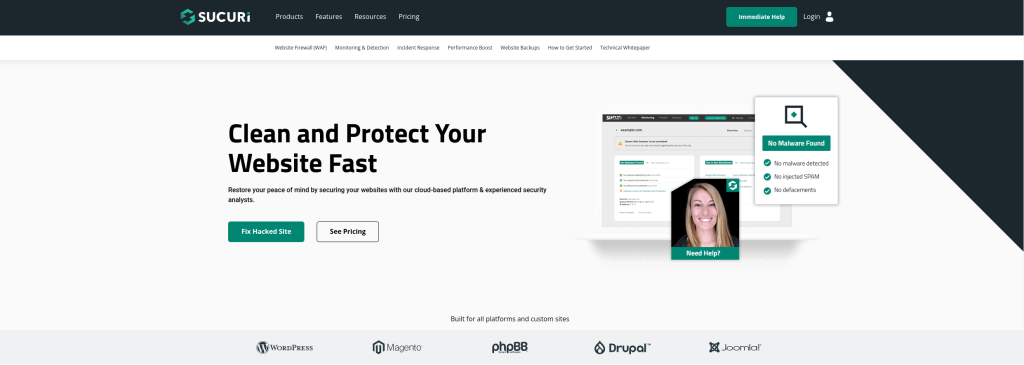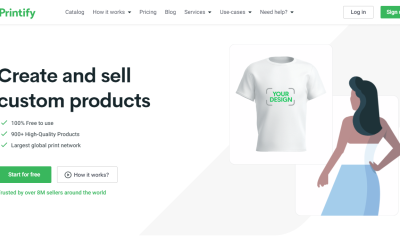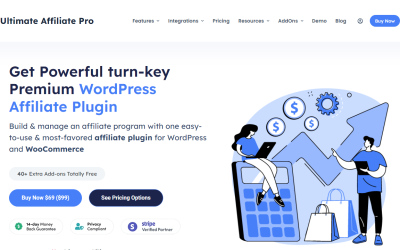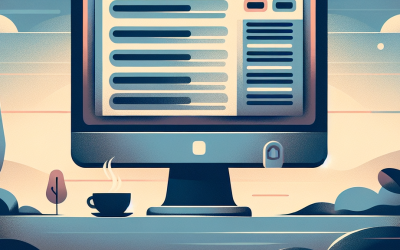WordPress security checklist: Tips to keep your site safe
WordPress security checklist: Thanks to its user-friendly interface and flexibility, WordPress is a content management system (CMS) that is widely used worldwide, with millions of users preferring it. But as WordPress becomes more widely used, security risks also increase.
To fortify your online presence, it’s crucial to proactively safeguard your WordPress website from potential threats and malicious hackers. Our comprehensive WordPress security checklist outlines essential measures to enhance the overall security of your WordPress site:
- 1. Regularly Update WordPress
- 2. Use Strong and Unique Passwords
- 3. Limit Login Attempts
- 4. Enable Two-Factor Authentication
- 5. Backup Your Site Regularly
- 6. Use Secure Hosting
- 7. Install a Security Plugin
- 8. Remove Inactive Plugins and Themes
- 9. Use HTTPS for Secure Connections
- 10. Regularly Monitor Your Site for Suspicious Activity
1. Regularly Update WordPress
Always keep your WordPress installation up-to-date. WordPress releases frequent updates that include bug fixes and security patches. By keeping your WordPress version up to date, you can protect your site from potential vulnerabilities.
2. Use Strong and Unique Passwords
Using a strong and unique password is crucial for securing your WordPress site. Avoid using common passwords or easily guessable combinations. Include a mix of uppercase and lowercase letters, numbers, and special characters to create a strong password.
Additionally, avoid reusing passwords for different accounts. If one account gets hacked, all the accounts using the same password will be vulnerable.
3. Limit Login Attempts
By default, WordPress allows unlimited login attempts, which makes it easier for hackers to use brute-force attacks. Limiting login attempts will make it more difficult for hackers to gain unauthorized access to your site.
Use a security plugin like “Limit Login Attempts” to restrict the number of login attempts from a specific IP address. This will help in thwarting automated login attempts made by hackers.
4. Enable Two-Factor Authentication
Enable Two-Factor Authentication (2FA) to add an extra layer of security to your WordPress login. With 2FA, even if someone manages to guess or steal your password, they would still need the second factor (usually a code sent to your phone) to gain access.
There are several WordPress plugins available that allow you to enable 2FA on your site, such as “Google Authenticator” and “Authy Two Factor Authentication.”. Choose one that suits your requirements and follow the plugin’s instructions to set it up.
5. Backup Your Site Regularly
Regularly backing up your WordPress site is essential to mitigate any damage in case of a security breach or website crash. Maintain a backup of both your database and files, and store the backups in a secure location.
Automate the backup process using a reliable WordPress backup plugin like “UpdraftPlus” or “BackupBuddy“. Schedule regular backups to ensure you have the latest version of your site readily available.
6. Use Secure Hosting
The security of your WordPress site also depends on the hosting provider you choose. Look for a reliable hosting provider that offers strong security measures such as firewall protection, DDoS mitigation, and regular server monitoring.
Make sure the hosting provider applies regular security updates and patches to the server. This will help prevent security vulnerabilities and ensure your site is protected from potential threats.
7. Install a Security Plugin
Install a reputable security plugin to add an extra layer of protection to your WordPress site. Security plugins can help in identifying and blocking potential security threats, monitoring your site for vulnerabilities, and scanning for malware.
Some popular security plugins for WordPress include “Wordfence Security“, “Sucuri Security“, and “iThemes Security”. Choose a plugin that suits your needs, and follow the installation and setup instructions provided.
8. Remove Inactive Plugins and Themes
Unused or inactive plugins and themes can become potential security risks as they may not receive regular updates and could have vulnerabilities. Delete any plugins and themes that you no longer use.
Regularly check for updates and vulnerabilities in the plugins and themes you are currently using. Update them to the latest versions to ensure they are secure.
9. Use HTTPS for Secure Connections
Using HTTPS (Hyper Text Transfer Protocol Secure) instead of HTTP adds a layer of encryption to your website, making it more secure. HTTPS encrypts the data transmitted between a user’s browser and the server, protecting it from eavesdropping and tampering.
Obtain an SSL certificate for your website and configure your WordPress site to use HTTPS. Many hosting providers offer free SSL certificates, such as Let’s Encrypt.
10. Regularly Monitor Your Site for Suspicious Activity
Keep a close eye on your WordPress site for any unusual or suspicious activity. Monitor your website logs, user accounts, file changes, and any other indicators of unauthorized access.
Set up a website monitoring service or use a security plugin that offers activity logs and notifications. This will help you detect potential security breaches in a timely manner.
Implementing these WordPress security checklist tips will help keep your site safe from potential threats. Remember, maintaining a secure website is an ongoing process, so stay vigilant and regularly update your security measures.
By following these security practices, you can minimize the risk of your WordPress site being hacked and ensure the safety of your valuable data and user information.